In this example, I’ve already installed the Oracle Database 12c software on one of my Linux 6.4 machines. Using the DBCA tool (in advanced mode), I’m going to create a new container database named “cdb” and at the same time create a pluggable database named “pdb”.
The idea behind this new “pluggable databases” feature in 12c (also know as “multi-tenancy”), is that you build a single Container Database (CDB), which can contain many (up to 250 of them!) Pluggable Databases (PDB). These pluggable databases appear like any ordinary pre-12c database would do to end-users/applications. However, the container database owns the SGA and background processes, and the pluggable databases are serviced by the container database resources.
All of the data files will be stored under the /u02/oradata/{DB_NAME} directory, set-up by ‘root’ as follows:
mkdir -p /u02 chown -R oracle:oinstall /u02 chmod -R 775 /u02
Start the Database Configuration Assistant (DBCA)
Open an X-Windows session to the server as the ‘oracle’ user.
Set your ORACLE_HOME environment variable appropriately, then start the assistant by running the following:
export ORACLE_HOME=/u01/app/oracle/product/12.1.0.1
$ORACLE_HOME/bin/dbca
Once the GUI starts, respond as follows:
- Database Operation
- Create Database
- Next
- Creation Mode
- Tick ‘Advanced Mode’
- Next
- Database Template
- General Purpose or Transaction Processing.
- Next
- Database Identification
- Global Database Name: cdb
- SID: cdb
- Tick ‘Create as Container Database’
- Select ‘Create a Container Database with one or more PDBs’
- PDB Name: pdb
- Next
- Management Options
- Leave ‘Configure Enterprise Manager (EM) Database Express’ ticked, unless you want to register your database(s) with EM Cloud Control
- Next
- Database Credentials
- Select ‘Use the Same Administrative Password for All Accounts’ (unless you want to separate them out of course)
- Password: ******
- Confirm Password: ******
- Next
- Network Configuration
- If you don’t have any existing listener services running, tick ‘Select’ to create a new listener
- Name: LISTENER
- Port: 1521
- Otherwise, select an existing listener service as appropriate
- Next
- Storage Locations
- Storage Type: File System
- Select ‘Use Common Location for All Database Files’
- Database File Locations: /u02/oradata
- Tick ‘Specify Fast Recovery Area’
- Fast Recovery Area: {ORACLE_BASE}/fra
- Tick Enable Archiving
- Click on ‘Edit Archive Mode Parameters’
- Archive Log File Format: %t_%s_%r.arc (change extension to .arc)
- OK
- Next
- Database Options
- Optionally, check ‘Sample Schemas’ (this will create an ‘EXAMPLE’ tablespace and some sample schemas). I recommend leaving this unticked if this is to become a live environment.
- Next
- Initialization Parameters
- Use ‘Typical Settings’
- Ensure ‘Use Automatic Memory Management’ is ticked
- Change the ‘Memory Size’ value accordingly (or leave default as 40% of total machine memory)
- Review any additional parameters by clicking ‘All Initialization Parameters’
- Next
- Creation Options
- Leave ‘Create Database’ ticked
- Optionally tick ‘Generate Database Creation Scripts’ if you prefer to keep it for future reference.
- Check the ‘Customize Storage Locations’ settings and update accordingly if required
- Next
- Pre Requisite Checks
- Assuming all database validation checks are successful, you shouldn’t actually see this page as the installer will automatically move onto the next screen.
- Summary
- Check the ‘Create Database – Summary’ details are as you’d expect.
- Finish
Once the DBCA work has completed, you’ll be provided with the Enterprise Manager Database Express 12c URL, which will be something like this (HTTPS port 5500 by default):
At the moment, it doesn’t look as though DB Express 12c fully supports Container Databases. You’ll notice the “Resources” and “SQL Monitor” boxes in the screen shot above were stuck with a “Loading…” status, and eventually these just resulted in an error for me, with the following error message being logged in the alert log:
ORA-07445: exception encountered: core dump [qervwRowProcedure()+113] [SIGSEGV] [ADDR:0x5] [PC:0xB71F161] [Address not mapped to object] []
When I tested this installation again without any Container Database, everything worked fine.
Related posts:
Oracle Database 12c (12.1.0.1.0) installation on Oracle Linux 6
Enterprise Manager Database Express 12c (TBP)
References:
Creating and Managing a Database with DBCA




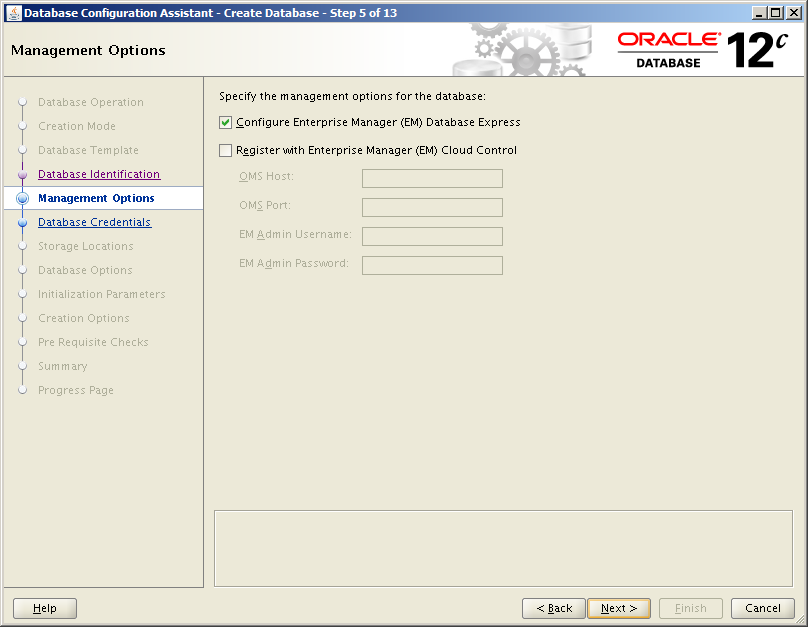

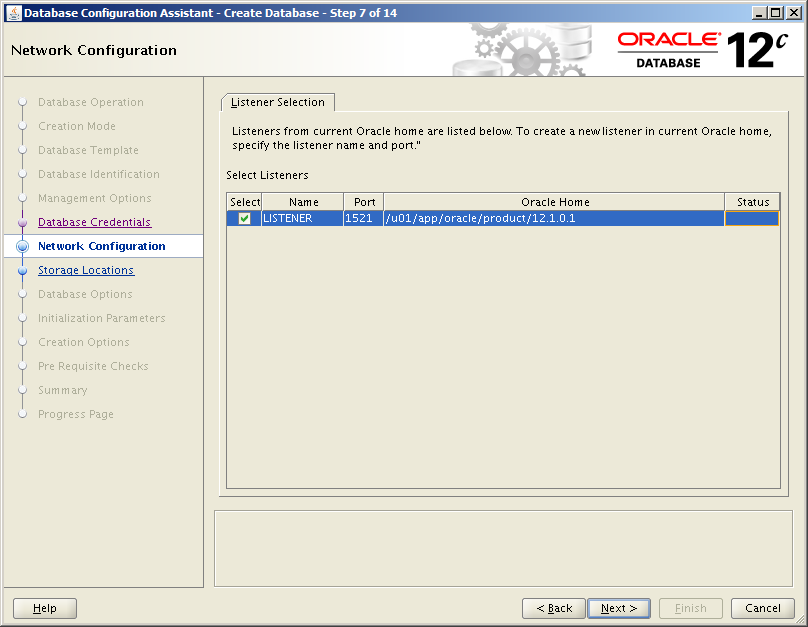
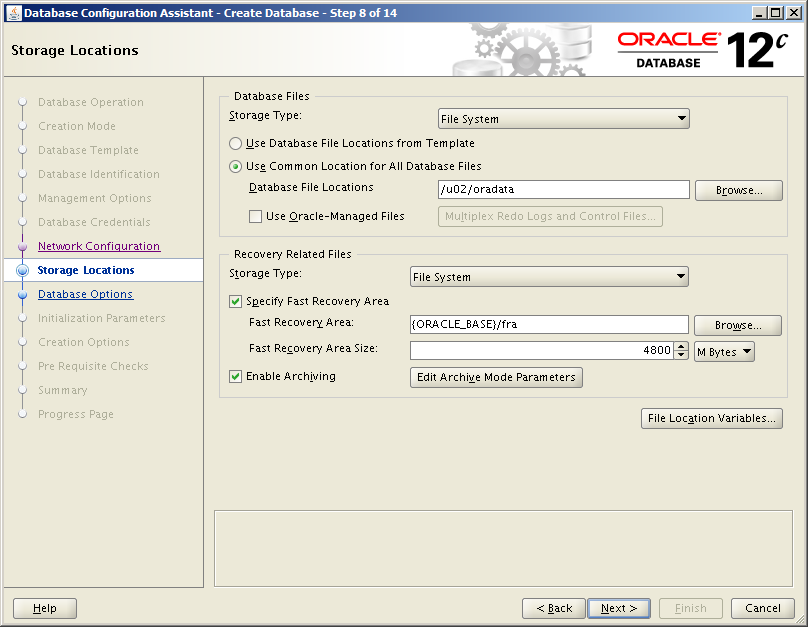










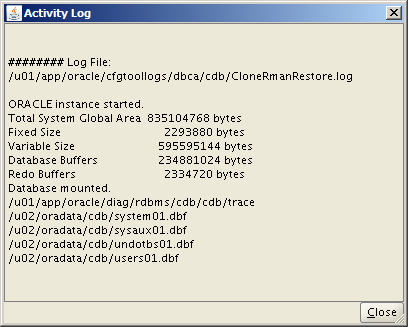


Nice Sir.